Starting your own construction business is an exciting achievement—congratulations on taking this bold leap! You now have the freedom to set your own pace and select the projects that align with your goals.
But, like many new business owners in the construction industry, you may have a solid handle on the tasks at hand yet need help streamlining your workflows or choosing the right software tools to support your operations.
No need to worry—we’ve got you covered.
This guide will walk you through the process of integrating QuickBooks Online (your trusted accounting solution) with ServiceTitan (your field management software).
Let’s get started with ServiceTitan QuickBooks Integration!
Understanding the Basics of QuickBooks and ServiceTitan Integration
ServiceTitan QuickBooks Integration can significantly simplify your field service business operations, making accounting and service management more efficient and accurate.
QuickBooks: A widely used accounting software that assists businesses in managing their financial operations. It automates tasks like invoicing, payroll, and tax calculations, providing real-time insights into financial health.
ServiceTitan: It is a service management software designed for field service businesses. It simplifies operations such as scheduling, dispatching, invoicing, and customer management, all while offering technicians mobile access.
Why Integrate QuickBooks with ServiceTitan?
- Streamlined Invoicing & Accounting: Automate invoicing by transferring service data from ServiceTitan directly into QuickBooks, decreasing manual entry and errors.
- Improved Accuracy & Time Savings: Real-time data synchronization eliminates double data entry, saving time and ensuring financial accuracy.
- Seamless Data Flow: Synchronize service data with financial records, offering a complete view of business operations and finances.
Integrating QuickBooks with ServiceTitan simplifies financial management and improves operational efficiency, allowing businesses to concentrate on growth and customer satisfaction.
Can ServiceTitan Be Integrated with QuickBooks?
Let’s start with the basics: Is integrating QuickBooks with ServiceTitan possible? Absolutely! If you’ve been using QuickBooks and are considering adding ServiceTitan to streamline your daily operations, you don’t have to choose one. You can seamlessly use both, combining the strengths of each to optimize your workflow.
Key Benefits of Linking QuickBooks with ServiceTitan
Many ServiceTitan users rely on QuickBooks for its robust, industry-leading accounting features to handle their financial management. Here are some key benefits of integrating ServiceTitan with QuickBooks:
- Transactions captured in the field via ServiceTitan can be instantly exported to QuickBooks.
- Manual data entry is eliminated, ensuring accurate, up-to-date, and accessible accounting records.
- Field technicians can easily generate and export invoices directly to QuickBooks.
- Purchase orders created in ServiceTitan are seamlessly transferred to QuickBooks.
- Users enjoy streamlined accounting processes with intuitive features that simplify transaction recording, consolidate financial records, minimize errors, and save time.
Pre-Integration Preparations: What You Need to Do First
Before integrating QuickBooks with ServiceTitan, it’s essential to take a few key steps to ensure a smooth and successful integration:
- Assess Your Business Needs: Evaluate your business processes and determine how integration benefits your operations. Consider which features you need, such as invoicing, payroll, or job tracking, and how they will work together in both systems.
- Ensure You Have the Right Software Versions: Use the correct QuickBooks and ServiceTitan versions that support integration. Make sure that both systems are updated to avoid compatibility issues.
- Data Backup and Cleanup: Back up all critical data in QuickBooks and ServiceTitan before integrating. Clean up outdated or incorrect data to ensure smooth synchronization and prevent errors during integration.
A Step-by-Step Guide to ServiceTitan QuickBooks Integration
Integrating ServiceTitan with QuickBooks Online simplifies business operations by syncing data between both platforms. Here’s a step-by-step guide to get you started with the integration:
- Check Compatibility: Ensure that your ServiceTitan subscription includes the QuickBooks integration feature. You can verify this by contacting ServiceTitan support or reviewing their documentation.
- Set Up QuickBooks Online: If you haven’t already, create a QuickBooks Online account and complete the setup, including adding your company details, chart of accounts, and other necessary information.
- Enable the Integration in ServiceTitan: Start by logging into your ServiceTitan account, then navigate to the integration section. Find the QuickBooks Online integration option and activate it.
- Connect ServiceTitan to QuickBooks Online: Follow the instructions to link ServiceTitan with your QuickBooks Online account. It usually involves authorizing ServiceTitan to access your QuickBooks data.
- Configure the Integration Settings: After connecting, you must determine how data will be mapped between ServiceTitan and QuickBooks Online. It may include linking revenue accounts in ServiceTitan with the corresponding income accounts in QuickBooks.
- Sync Data: After configuring the settings, data synchronization between the two platforms will begin. You can choose the sync direction (one-way or two-way), set the frequency, and specify which data to sync, such as invoices, payments, or customer information.
- Monitor and Troubleshoot: Regularly check the integration to ensure data syncs smoothly. If issues arise, consult ServiceTitan’s documentation or contact their support team for help.
- Train Your Team: Once the integration is live, make sure your team is familiar with the new processes and knows how to use the integration effectively.
Review ServiceTitan’s documentation or contact their support team for any account-specific instructions, as the integration process might vary based on updates or customizations.
6 Essential Tips for Seamless Integration of QuickBooks and ServiceTitan
1. Verify Proper Connection Between QuickBooks and ServiceTitan
When QuickBooks and ServiceTitan aren’t fully integrated, you might work directly with figures from your bank account. While this may seem manageable, it can lead to costly mistakes. Only accounted-for invoices, discounts, and coupon fees, combined with the risk of human error in manual entries, can create a chaotic financial system. To avoid this, ensure that the income stream in ServiceTitan is clean. Even during busy periods, ensure invoices are batched, posted, and exported within 24 hours to prevent AR discrepancies in QuickBooks.
2. Keep Invoices and Payments Separate for Accurate Tracking
It’s best to have different people handle invoicing and payments. For instance, bookkeepers can handle batching, posting, and exporting payments, while CSRs can manage invoicing. ServiceTitan allows you to set up multiple batches daily, helping you keep invoices and payments distinct for better tracking.
3. Ensure Consistency Between Open Accounts Receivable in QuickBooks and ServiceTitan
Discrepancies between AR in QuickBooks and ServiceTitan are common, often caused by payments entered into the wrong account or other minor errors. While this might seem harmless, maintaining balance is crucial for accurate accounting. Correcting these errors in QuickBooks is easy—move the payment to the correct account to keep everything aligned.
4. Focus on Tracking Job Costs in ServiceTitan, Not QuickBooks
QuickBooks can provide a high-level view of profitability, but it could be better for tracking the profitability of individual jobs. ServiceTitan excels in this area by offering a detailed view of costs and profits for each job. For instance, if a project involves multiple visits, ServiceTitan will show the costs for each visit, while QuickBooks requires manually tracking job costs on every line item for each receivable and payable.
5. Monitor Revenues, Discounts, and Coupons Through Your Pricebook
It’s tempting to zero out prices when offering discounts or waiving fees, but this makes tracking difficult. By showing “discount off” or “service on” in your pricebook, you can keep track of discounts and evaluate how much is being given away to retain customers. Be sure contractors always use these labels when applying discounts or coupons to keep your records accurate.
6. Pay Attention to Buy-Downs and Rebates Recommendations
ServiceTitan previously used “Financial Fees” for rebates, but it wasn’t practical. Instead, run rebates through your liability account in QuickBooks to ensure they net to zero. Also, ensure that those adjusting invoices have a strong understanding of accounting principles to prevent any mistakes.
Best Practices for Long-Term Success with QuickBooks and ServiceTitan Integration
Monitoring Integration Performance
- Regular Audits: Review the ServiceTitan QuickBooks Integration to ensure it works effectively. Conduct audits to check for errors or inefficiencies and adjust as necessary.
- Use Reports & Feedback: Leverage reports and input from your accounting team to fine-tune the integration settings and address any issues promptly.
Training Your Team
- Comprehensive Training: Ensure your team is thoroughly trained on using both QuickBooks and ServiceTitan together for smooth operations.
- Ongoing Education: As both systems evolve, continuous training will be offered to keep staff up-to-date with new features and updates to both platforms.
Keeping Communication Open Between Teams
- Foster Collaboration: Maintain open lines of communication between your field service and accounting teams to ensure smooth data transfer and coordination.
- Address Discrepancies Promptly: Resolve discrepancies between service data and financial records quickly to ensure accuracy and avoid future issues.
Following these best practices will ensure long-term success with your QuickBooks and ServiceTitan integrations, leading to streamlined operations and greater efficiency.
Conclusion
As a contractor, managing your finances is crucial to your business. Many contractors handle their bookkeeping when starting despite hiring professionals for other tasks. While QuickBooks and ServiceTitan are great tools for tracking jobs and finances, HOW and WHAT you enter can significantly impact your records. To ensure your financial health, it’s wise to budget for a quarterly audit by an experienced accountant. We’re here to assist if you need help cleaning up your financial system or ServiceTitan QuickBooks Integration
Ready to optimize your operations? Contact Titan Pro Technologies for professional assistance with QuickBooks and ServiceTitan integration, ensuring a smooth and successful setup tailored to your business needs.
Frequently Asked Questions
If you’re not using QuickBooks, the integration process typically takes 6 to 8 weeks. This timeframe includes converting your files and configuring QuickBooks to ensure all financial reports are recorded accurately and promptly.
Yes, ServiceTitan does integrate with QuickBooks Desktop, allowing you to streamline your financial management. The integration syncs data between the two platforms, ensuring accurate financial records, reducing manual entry, and enhancing overall efficiency in managing your business accounting tasks.
No, you don’t need additional software to integrate QuickBooks and ServiceTitan. Both platforms offer built-in integration features that allow them to sync seamlessly, ensuring a smooth connection between your accounting and field management systems without needing third-party tools.
Yes, Titan Pro Technologies can provide support during and after the integration. Their team can assist with any issues or troubleshooting to ensure the integration functions appropriately, helping you resolve any concerns and maintain smooth operations.
Titan Pro Technologies can help tailor the QuickBooks-ServiceTitan integration to meet your business requirements. They offer customized solutions to align both platforms with your processes, ensuring a more efficient and streamlined workflow for your unique needs.